Help docs
Select a topic from the list.
API
how-to-trigger-a-sendAdmin
a-list-of-user-access-permissionshow-to-add-a-group
how-to-add-a-user
how-to-change-a-group-logo
how-to-edit-user-permissions
how-to-mass-manage-users
Campaigns
how-to-create-a-campaignhow-to-edit-campaign-settings
Code Editor
code-editor-overviewhow-to-include-a-view-in-browser-link
how-to-include-an-unsubscribe-link
how-to-include-dynamic-content-in-your-email
how-to-make-html-elements-editable-data-see
how-to-personalize-by-first-name
how-to-use-javascript-in-your-email
improve-reporting-with-linknames
key-board-short-cuts
ESP
how-to-add-ses-as-your-esphow-to-add-sparkpost-as-your-esp
Images
how-to-move-imageshow-to-upload-images
Reporting
how-to-export-a-csvhow-to-generate-a-pdf
overview-serious-email-analytics
Sending
how-to-send-overviewSettings
how-to-add-a-from-addresshow-to-change-owner-of-a-from-address
how-to-edit-your-account-settings
how-to-share-a-from-address
Subscribers
how-to-assign-subscriber-lists-to-a-campaignhow-to-clean-a-subscriber-list
how-to-edit-a-subscriber
how-to-export-a-csv
how-to-import-subscribers
how-to-resubscribe-a-subscriber
how-to-share-a-list-across-groups
how-to-share-a-list-with-other-users
Templates
how-to-access-preview-linkshow-to-clone-a-template
how-to-mass-clone-a-template
how-to-search-and-replace-in-multiple-templates
how-to-set-up-a-test-send
how-to-zip-and-export-templates
template-manager-overview
Users
how-to-mass-manage-usersVisual Editor
visual-editor-overviewReporting: overview serious email analytics
General Overview
There is a wealth of information available to you in Serious Email Analytics. We strive for extreme accuracy in all our reporting. Below is information to help you understand all that is included.
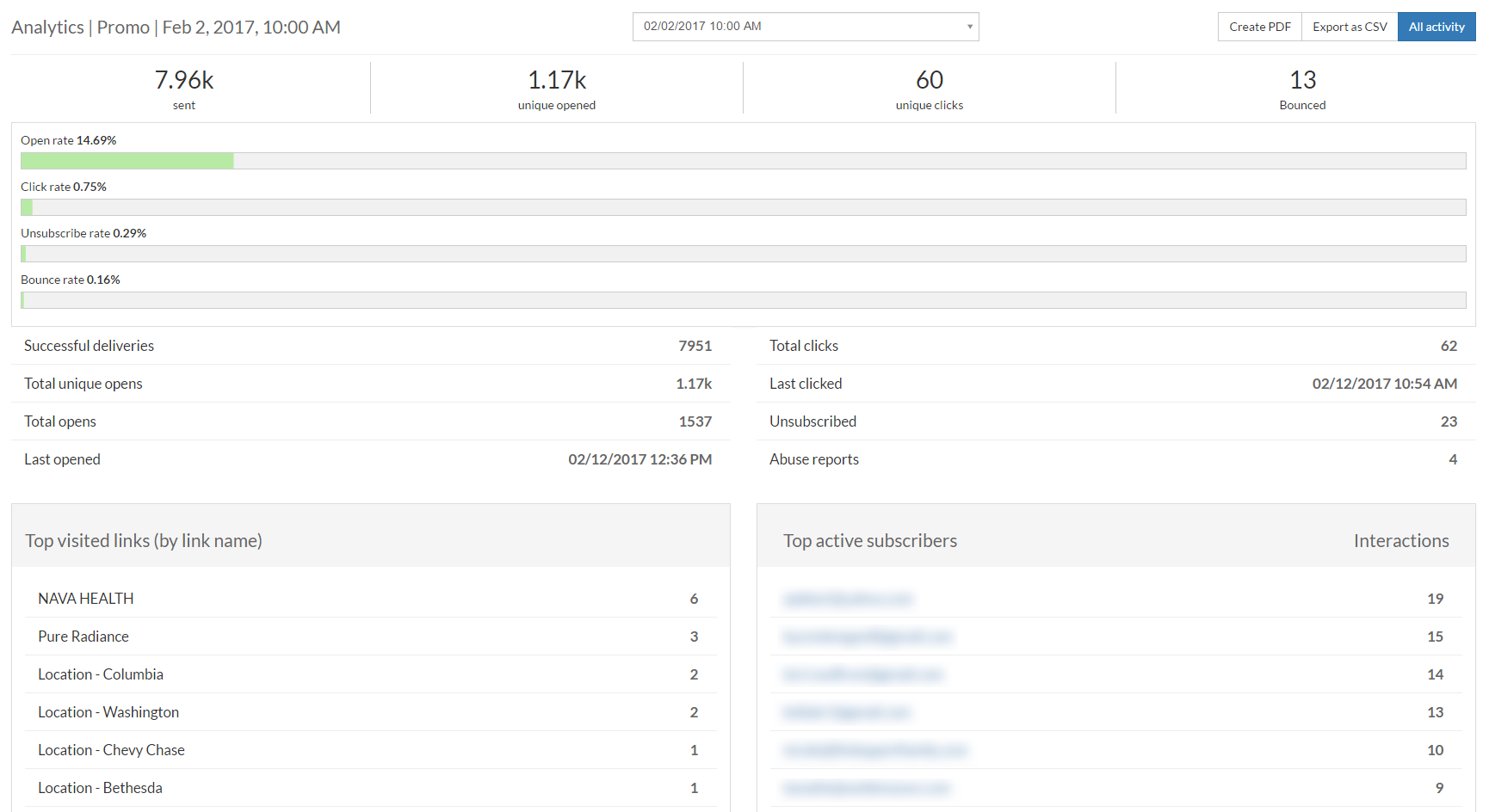
Serious Email Analtyics includes the following:
Campaign Overview
You can get overviews of entire campaigns or drill down to particular "Sends".Send Overview
A drop down box listing the date and time of all of your sends is at the top center a reporting page. Click one to get data specific to an individual send.Number sent
The total of all emails generated.Unique opened
Each subscriber may open an email multiple times. This statistic will count only one of those times. This prevents an skewed and perhaps inflated understanding of your metrics.Unique clicked
Each subscriber may click on a particular link within your email multiple times. This statistic only counts it one time. This prevents an skewed and perhaps inflated understanding of your metrics.Bounced
Bounces are undesirable, but happen. This is a sum of how many sent emails bounced. Some bounces are "hard" bounces and some are "soft". Hard bounces mean that the email was completely rejected and there is no chance of it ever reaching the intended recipient. A "hard" bounce cannot be mailed to again. A "soft" bounce is means that the address probably exists, but, for the moment, can't be reached. If an address "soft" bounces more than three times, it will then be unavailable to mail to again.Open rate
A percentage value indicating how many of your sent emails were opened. This is based on unique opens.Click rate
A percentage value indicating how many of your sent emails enticed a user to click. This is based on unique clicks.Unsubscribe rate
A percentage value indicating the number of users who unsubscribed.Bounce rate
A percentage value indicating how many of your sent emails bounced. This includes both "hard" and "soft" bounces.Total clicks
The sum of all clicks.Last opened
The date and time of the last email opened.Last clicked
The date and time of the last email clicked.Unsubscribe total
The total number of unsubscribes.Abuse reports
The total number of times a subscriber marked your email as Spam. These users are immediately unsubscribed.Top visited links (by link name)
A list of most clicked-on links by link name.Top active subscribers
A list of who interacted with your email the most.Top visited links (by URL)
A list of most clicked-on links by URL.Unsubscribe summary
A brief list of users who have unsubscribed. A complete list can be send by clicking the "more" button.Complaint summary
A brief list of users who complained. A complete list can be send by clicking the "more" button.Bounce summary
A brief list of email address that bounced. The reason is also included and can be very useful. A complete list can be send by clicking the "more" button.
All Activity
More granular data can be found by clicking the "All Activity" button at the top right.
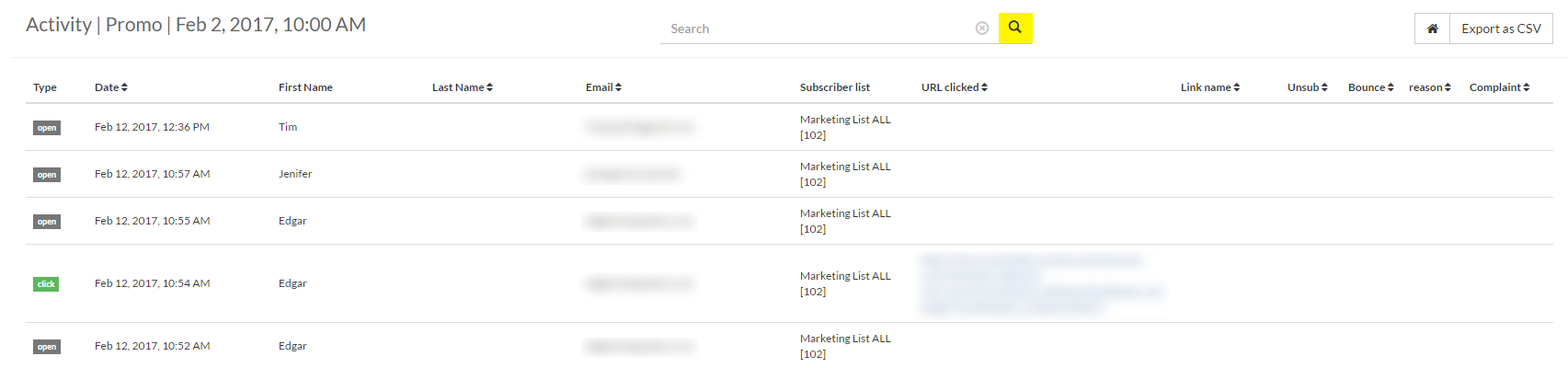
The "All Activity" button reveals the following:
Use column sorting
Many of the columns are sortable. Just click on them rearrange the data. This is great way isolate what you're looking for.Search!
Use the Search input to locate data on a particular subscriber. Enter an email address or name.Interaction type
The type will be "open", "click", "unsubscribe", "bounce" or "complaint".Date and time of interaction
Know exactly when your subscriber interacted with your email.First Name
If you included it in your subscriber list.Last Name
If you included it in your subscriber list.Email
The address of your subscriber.Subscriber list
The list they are associated with.URL clicked
If the Interaction type is a "click", the URL they clicked on will show.Link name
If the Interaction type is a "click" and the anchor tag included a link name, it will show.URL clicked
If the Interaction type is a "click", the URL they clicked on will show.Unsubscribe
If the Interaction type is a "unsubscribe", a value of 1 will show.Bounce
If the Interaction type is a "bounce", a value of 1 will show.reason
If the Interaction type is a "bounce" and a reason for the bounce was provided, it will show.Complaint
If the Interaction type is a "complaint", a value of 1 will show.