Help docs
Select a topic from the list.
API
how-to-trigger-a-sendAdmin
a-list-of-user-access-permissionshow-to-add-a-group
how-to-add-a-user
how-to-change-a-group-logo
how-to-edit-user-permissions
how-to-mass-manage-users
Campaigns
how-to-create-a-campaignhow-to-edit-campaign-settings
Code Editor
code-editor-overviewhow-to-include-a-view-in-browser-link
how-to-include-an-unsubscribe-link
how-to-include-dynamic-content-in-your-email
how-to-make-html-elements-editable-data-see
how-to-personalize-by-first-name
how-to-use-javascript-in-your-email
improve-reporting-with-linknames
key-board-short-cuts
ESP
how-to-add-ses-as-your-esphow-to-add-sparkpost-as-your-esp
Images
how-to-move-imageshow-to-upload-images
Reporting
how-to-export-a-csvhow-to-generate-a-pdf
overview-serious-email-analytics
Sending
how-to-send-overviewSettings
how-to-add-a-from-addresshow-to-change-owner-of-a-from-address
how-to-edit-your-account-settings
how-to-share-a-from-address
Subscribers
how-to-assign-subscriber-lists-to-a-campaignhow-to-clean-a-subscriber-list
how-to-edit-a-subscriber
how-to-export-a-csv
how-to-import-subscribers
how-to-resubscribe-a-subscriber
how-to-share-a-list-across-groups
how-to-share-a-list-with-other-users
Templates
how-to-access-preview-linkshow-to-clone-a-template
how-to-mass-clone-a-template
how-to-search-and-replace-in-multiple-templates
how-to-set-up-a-test-send
how-to-zip-and-export-templates
template-manager-overview
Users
how-to-mass-manage-usersVisual Editor
visual-editor-overviewTemplates: how to search and replace in multiple templates
The Template Manager offers the ability to Search & Replace strings in your HTML. This is a convenient way to make simple changes to multiple templates.
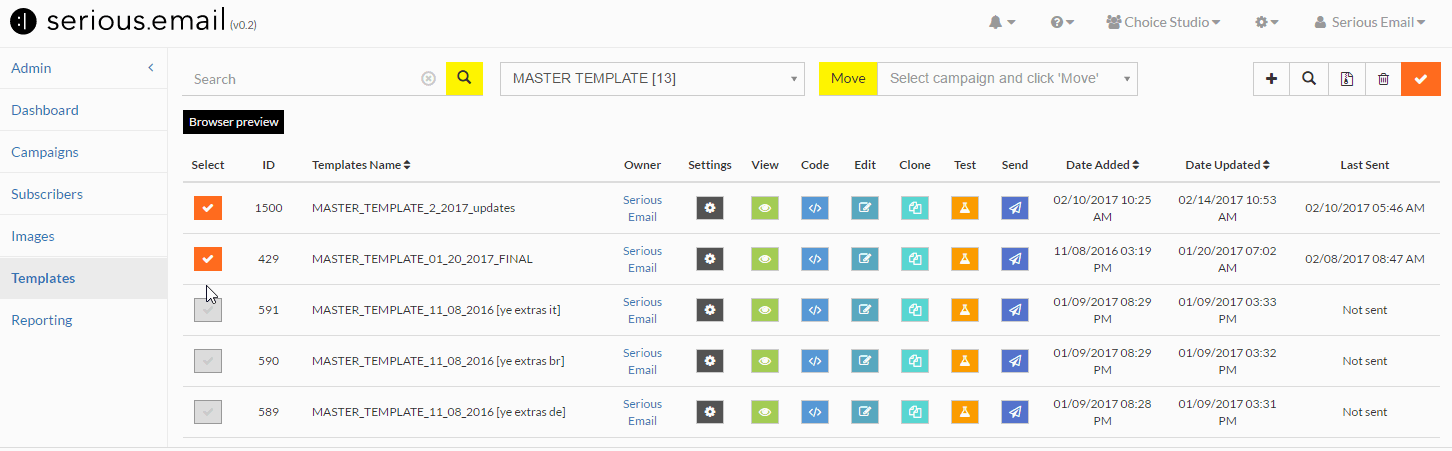
Click to visit the Templates Manager Templates Manager.
Select one or more templates
Selecting a single template or multiple templates reveals the search button.Click the Search button
Clicking the Search button will open a modal window with two inputs. The first input invites you to enter what you're searching for and the second input is for what you want to replace it with.Click Search & Replace All
This will trigger Serious Email to scan the HTML for each template you selected. If it finds a match, it will replace it with whatever you indicated.A Note on Search & Replace
There is no UNDO for this so please make sure you've input what you want. Of course, if you do make a mistake you can simply search for the mistake and replace that.