Help docs
Select a topic from the list.
API
how-to-trigger-a-sendAdmin
a-list-of-user-access-permissionshow-to-add-a-group
how-to-add-a-user
how-to-change-a-group-logo
how-to-edit-user-permissions
how-to-mass-manage-users
Campaigns
how-to-create-a-campaignhow-to-edit-campaign-settings
Code Editor
code-editor-overviewhow-to-include-a-view-in-browser-link
how-to-include-an-unsubscribe-link
how-to-include-dynamic-content-in-your-email
how-to-make-html-elements-editable-data-see
how-to-personalize-by-first-name
how-to-use-javascript-in-your-email
improve-reporting-with-linknames
key-board-short-cuts
ESP
how-to-add-ses-as-your-esphow-to-add-sparkpost-as-your-esp
Images
how-to-move-imageshow-to-upload-images
Reporting
how-to-export-a-csvhow-to-generate-a-pdf
overview-serious-email-analytics
Sending
how-to-send-overviewSettings
how-to-add-a-from-addresshow-to-change-owner-of-a-from-address
how-to-edit-your-account-settings
how-to-share-a-from-address
Subscribers
how-to-assign-subscriber-lists-to-a-campaignhow-to-clean-a-subscriber-list
how-to-edit-a-subscriber
how-to-export-a-csv
how-to-import-subscribers
how-to-resubscribe-a-subscriber
how-to-share-a-list-across-groups
how-to-share-a-list-with-other-users
Templates
how-to-access-preview-linkshow-to-clone-a-template
how-to-mass-clone-a-template
how-to-search-and-replace-in-multiple-templates
how-to-set-up-a-test-send
how-to-zip-and-export-templates
template-manager-overview
Users
how-to-mass-manage-usersVisual Editor
visual-editor-overviewSubscribers: how to assign subscriber lists to a campaign
Assign (or move) Subscribers Lists when you want to keep them organized by Campaign.
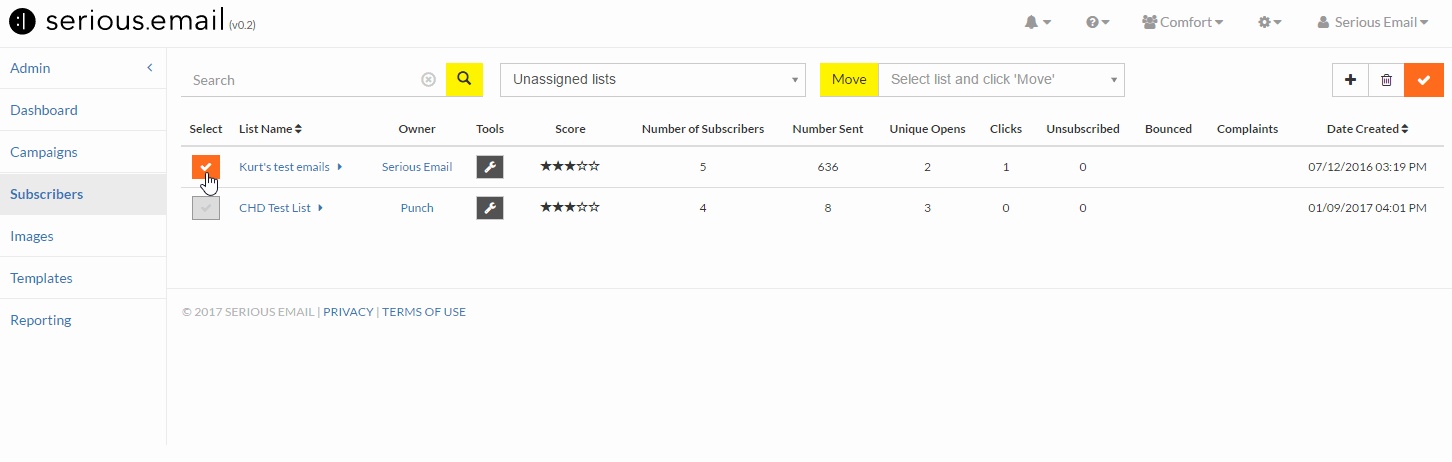
Go to your Subscribers Manager
This is located here: Subscribers ManagerFind the Subscriber List you wish to move
You can use the Campaign drop down to navigate to each of your Campaigns, or Unassigned (those that have not been assigned to a specific Campaign), or choose "Show All". Alternatively you can use the Search input to search by Subscriber List name.Click the "Select" button
The "Select" button is the button with a check mark in it. You can select one or multiple lists. You can select all lists on the page by clicking the select button at the top right. Either way, this will reveal a Campaign drop-down.Select the target Campaign
Use the newly revealed drop down nav (top center) to choose the Campaign you'd like to move the selected Subscriber List to.Click "MOVE"
The "MOVE" button will be highlighted in green. Clicking it will move the List to the target Campaign.