Help docs
Select a topic from the list.
API
how-to-trigger-a-sendAdmin
a-list-of-user-access-permissionshow-to-add-a-group
how-to-add-a-user
how-to-change-a-group-logo
how-to-edit-user-permissions
how-to-mass-manage-users
Campaigns
how-to-create-a-campaignhow-to-edit-campaign-settings
Code Editor
code-editor-overviewhow-to-include-a-view-in-browser-link
how-to-include-an-unsubscribe-link
how-to-include-dynamic-content-in-your-email
how-to-make-html-elements-editable-data-see
how-to-personalize-by-first-name
how-to-use-javascript-in-your-email
improve-reporting-with-linknames
key-board-short-cuts
ESP
how-to-add-ses-as-your-esphow-to-add-sparkpost-as-your-esp
Images
how-to-move-imageshow-to-upload-images
Reporting
how-to-export-a-csvhow-to-generate-a-pdf
overview-serious-email-analytics
Sending
how-to-send-overviewSettings
how-to-add-a-from-addresshow-to-change-owner-of-a-from-address
how-to-edit-your-account-settings
how-to-share-a-from-address
Subscribers
how-to-assign-subscriber-lists-to-a-campaignhow-to-clean-a-subscriber-list
how-to-edit-a-subscriber
how-to-export-a-csv
how-to-import-subscribers
how-to-resubscribe-a-subscriber
how-to-share-a-list-across-groups
how-to-share-a-list-with-other-users
Templates
how-to-access-preview-linkshow-to-clone-a-template
how-to-mass-clone-a-template
how-to-search-and-replace-in-multiple-templates
how-to-set-up-a-test-send
how-to-zip-and-export-templates
template-manager-overview
Users
how-to-mass-manage-usersVisual Editor
visual-editor-overviewSubscribers: how to share a list with other users
By default, any Subscriber List you create is only visible to you. However, if you'd like you can easily make it so other users can see it.
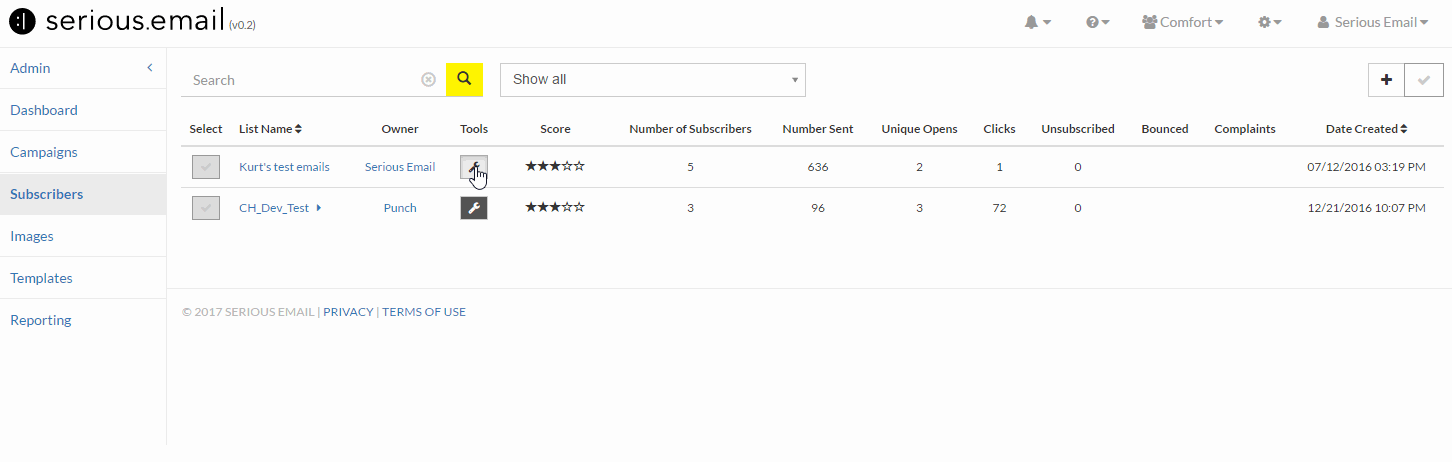
Go to your Subscribers Manager
This is located here: Subscribers ManagerFind the Subscriber List you want to share
You can use the Campaign drop down to navigate to each of your Campaigns, or Unassigned (those that have not been assigned to a specific Campaign), or choose "Show All". Alternatively you can use the Search input to search by Subscriber List name.Click the Tools Button
Once you've found the list you want to share, click the Tools button. The Tools button will reveal several options. One is "Edit Settings".Select "Edit Settings"
This will reveal a modal window which will allow you do several things. One of which is to share.Click the "Share" checkbox
This will make so the current Subscriber List is visible to other users.Click "Save"
Now other users can see AND USE your subscriber list. This would be very handy for a number of things, one of which would be sharing Test Lists.